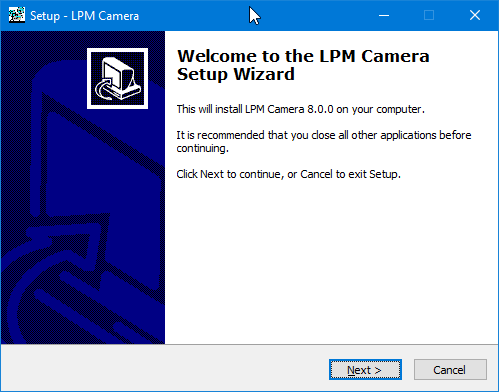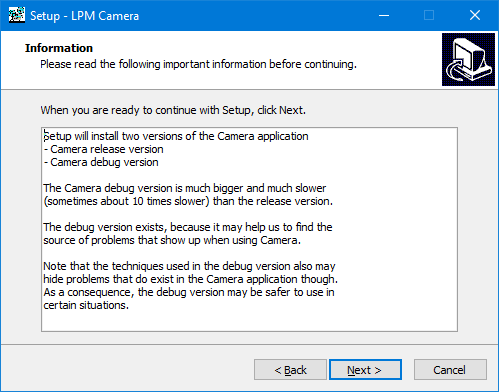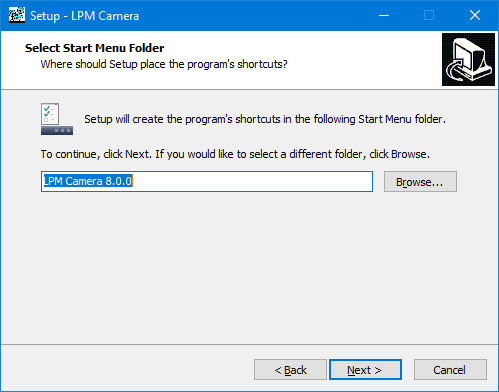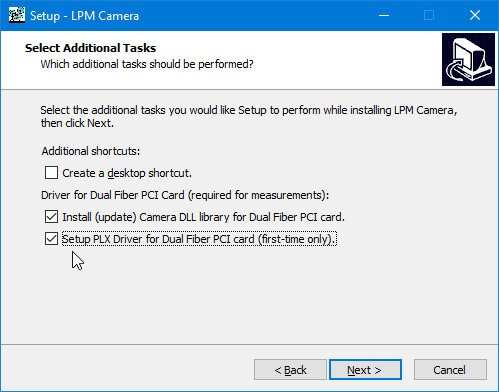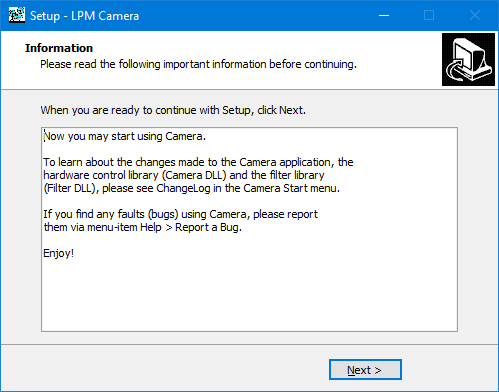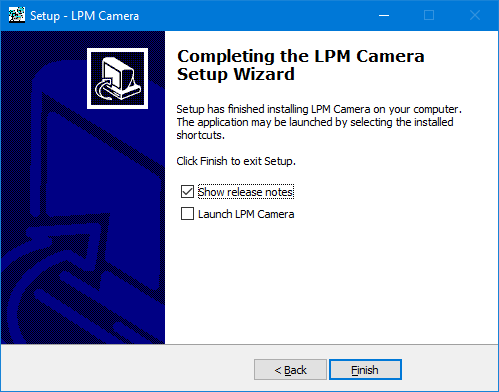Camera comes with an easy to use installer. Double click on the installer file and follow the instructions. The installer will take care of the rest.
![[Important]](images/important.png) | Important |
|---|---|
You need Administrator privileges to install the Driver for the LPM Dual Fiber Interface PCI Card. |
If your computer is connected to the Leiden University network, you can download the installer from the Camera homepage
If you install Camera on a computer with the SPM Electronics, it is necessary to install the PLX driver to use the Dual Fiber PCI Card. In that case, select Setup PLX Driver for LPM Dual Fiber PCI Card (first-time only) on the Select Additional Tasks screen of the installer.
Further, on Windows 10 Signed Driver enforcement must be disabled before installing Camera, see section Driver installation on Windows 10 below.
Installing the PLX driver is only necessary on measurement computers. Likely is has to be done only the first time Camera is installed. For installation of the PLX driver on Windows, see section Driver installation on Windows 10 below.
On Windows 10, installing the PLX driver requires driver signing enforcement to be disabled, and Camera to be installed as Admin.
Via Boot options, disable driver signing until next boot as follows:
- Holding Shift, Start > Power > Restart
- Choose an option: select Troubleshoot
- Troubleshoot: select Advanced options
- Advanced options: select Startup Settings
- Startup Settings (a): click
- Startup Settings (b): press F7 to select 7) Disable driver signature enforcement
Now install Camera as Admin. At the end of the installation process expect to get the following warning pop-up unless the driver already is at the new version.
Press Install this software anyway to install the updated driver software. After the installation process has been completed, reboot the PC to restore enforcing driver signing.